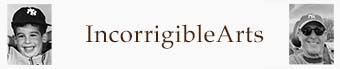…with free wall paper from Nashville’s 2014 4th of July Fireworks
Quick link: just go here.
I’ve gotten so much favorable feedback from the photos I’ve posted from last night’s fireworks in Nashville that I’m going to return the favor..
I’ve formatted my three favorite shots into a size and resolution suitable for display on your computer desktop, and you are welcome to have the files for free.
Aaaaaaand…. here’s the catch: In order to give you these “free” files, I am now going to trick you into subscribing to my the CohesionArts Weekly Digest e-newsletter.
You knew there was gonna be a catch, right? Not that it’s all that onerous. I mean, you can easily unsubscribe form the list anytime, and keep the files on your computer.
But why would you want to do that when you can so easily add one more amusing distraction to your random daily “news” feed….??
To subscribe, use the form in the sidebar, or follow this link to the subscription form. Fill out the form and then come back to this page to follow these simple (ha!) steps:
1. After you have completed your subscription form, a confirmation request will arrive in your inbox. Click on the link in that message. Then a “thank your for subscribing” message will appear in your inbox with a link to the Fireworks Wallpaper desktop collection.
2. Click on the link in that message and a window should open in your browser, indicating that it is ready to download and/or open a .zip file called FW-Wallpapers.zip. If you can, tell the browser which folder you want the filed to download into; if you can’t, it will wind up in your default “downloads” folder.
3. Find the downloaded file and drag it into the folder where keep you desktops – typically something like /pictures/desktops/.
4. Double click on the FW-Wallpapers.zip file to open the archive; this will create a new sub-folder called “FW-Wallpapers.” Your Fireworks Wallaper photos are in that folder.
It’s been almost 7 years now since I stopped using Windows/PCs, so I don’t recall precisely how desktop images are installed for Windows, but it must be something like this process on a Mac:
5. Go to the “System Preferences panel.
6. Select “Desktop & Screen Saver” and then highlight the ‘Desktop” tab.
7. Toward the bottom left corner of that panel you’ll see a “+ ” button. Click that button and a “Finder (Windows=”Explorer”) window will open. Navigate to the folder where you stashed the files in step 3 above.
8. That folder will then show up in the list of desktop image folders, and should become the selected folder for your desktop images
9. Select the image you want to serve as your desktop, then select among the other options like “Change picture” every xx minutes.
10. If you use the “Spaces” feature of OSX (or the Windows equivalent, I have no idea what it would be called…), you’ll have to set a new desktop for each “Space” that have open.
Trust me, it sounds more difficult than it actually is.
Thank you for putting up with all that. It’s gratifying to think that it’s worth the effort to start you day with a photograph that I’ve shot and shared with you.